Let’s talk about how to change font size on your WordPress blog.
When you’re just getting started with blogging, wanting to change the font size for various text elements across your blog—ranging from your default site-wide paragraph text size, to changing how large your headings appear to readers—it’s surprisingly not intuitive to figure this out.
With all the progress WordPress has made in making blogging vastly more accessible and easy to learn, this is one gap that’s still sort of missing.
It’s still not easy to figure out how to change your font size in WordPress (unless you have a great theme). Even still, it took me some time to learn this on my own. And to be clear, there are actually multiple different ways to change font size on your WordPress blog. And in case you’re wondering, my blog’s font size here is 16pt… and here’s much more about fonts & my other blog layout choices.
We’re going to walk through each of them and I’ll show you which ones are the smartest ways to go about making these changes and when—without negatively impacting your blog SEO or site readability.
How to Change Font Size on Your WordPress Blog (3 Smart Ways)
- Changing Site-Wide Font Size in Your Theme Settings
- Using Custom CSS to Change Font Sizes
- Installing a WordPress Font Plugin (Like TinyMCE)
Disclosure: Please note that some of the links below are affiliate links and at no additional cost to you, I’ll earn a commission. Know that I only recommend products and services I’ve personally used and stand behind. When you use one of my affiliate links, the company compensates me, which helps me run this blog and keep all of my in-depth content free of charge for readers (like you).
Alright, now let’s dive in!
1. Changing Site-Wide Font Size in Your Theme Settings
If you’re using a good WordPress theme to run your blog, then there will almost certainly be an easy way to change font size (site-wide) in your theme settings.
First, you need to check and see if your WordPress theme gives you that option.
Navigate to: Appearance → Theme Options
Once you’re there, look for menu options that clearly indicate the ability to control the visual style of your blog.
Words like “styling” and “typography” are your best bet to look under. Here’s where the font size settings can be changed in my theme, OptimizePress:
Changing font size directly within your WordPress theme options is by far the best, safest and most sustainable way to go about doing this.
You can also adjust the size of any font that’s in-use across your blog—from body text to each of your different headers.
Just be sure to remain hyper-aware that the size of your font can dramatically impact how easy your blog content is read.
If you go too small with your font size, that could alienate some of your readers that either have a difficult time making out smaller fonts, or have visual impairments.
2. Using Custom CSS to Change Font Sizes
If you’ve tried and tried to find a way to change font size within your WordPress theme, but can’t turn up any results…
Contact your theme’s developer or review their help documentation before resorting to using custom CSS to change font sizes (unless you have experience with CSS), because this is where things get technical.
Navigate to your theme’s website or WordPress listing in their Theme Directory like so:
Scroll down the page until you see the “View Support Forum” button. Click on that.
This is where you can browse through questions other theme users have submitted (and had answered by the theme company), or ask your own. Though you can probably expect a quicker turnaround on a question that’s asked directly on the theme company’s website.
Either way, chances are high that there’s a buried setting for changing your font sizes somewhere within your WordPress theme—and the right help article or explanation from your theme’s support team could be exactly what you need. Take a little time to do some digging.
Now if you still can’t find any help articles and your theme developer can’t help either… my next advice is to switch to a better WordPress theme.
Here are a few of the fastest (free) WordPress themes on the market that I’d highly recommend today:
If you’ve never worked with CSS before, then switching WordPress themes is still going to be much easier than changing font size with CSS.
Now, if you’re dead set on changing font size for your blog using CSS (the next best solution if your theme doesn’t give the option), here’s how to do it.
Navigate to: Appearance → Customize
Because I’m not a developer by trade myself, I prefer adding CSS rules to my blog through the “Additional CSS” area in the “Customize” section of my Appearance Settings (rather than editing the actual CSS file of my entire site).
Once you’re in, find the menu item for “Additional CSS” and click on that.
If there’s any custom CSS already added into your theme, you’ll see it here:
Here’s where you’ll input your new CSS rules (to change specific element font sizes across your site).
If you want to change the font size of all paragraph text <p> to 18px (for example), which is the tag used for your general body content when writing blog content, then you’d add in this following CSS rule:
p {
font-size: 18px;
}You can swap out the 18px for whichever font size you want your paragraph text to be—and you’re all set!
Before hitting publish: Be sure to preview the font size change in the preview area to the right of where you just added in the CSS rule, to make sure you’re getting your desired outcome.
Finally, you’re ready to hit publish and set your font size change live 👏
3. Installing a WordPress Font Plugin (Like TinyMCE)
The final way you can change font size on your WordPress blog, is by using a plugin that’s designed specifically for this purpose.
The best (free) plugin on the market for accomplishing that today is TinyMCE, and they make it pretty dang easy to adjust font sizes on the go within an individual post or page during the editing/writing process.
Here’s a screenshot of all the new editing options that get added to your content editor once TinyMCE is installed—including the ability to change font size:
The only reason that changing font size with a WordPress plugin like TinyMCE is in last place on this list of options, is because these kinds of plugins tend to add more bloat to your website.
This increases the amount of code that’s loading on each page, and thus takes your pages longer to load (which isn’t an ideal blog SEO best practice).
In general, the faster you can get your blog pages to load, the more favorable your site will be looked up in the eyes of search engines—and thus the more traffic you’ll likely get to your blog.
On top of just the code bloat concern, TinyMCE can also be a little overwhelming for new bloggers that don’t have a lot of experience poking around behind-the-scenes in WordPress. It adds a lot of new options, features and can drastically change the visual layout of your content editor.
Final Verdict: What’s the Best Way to Change Font Size in WordPress?
Hands down, the safest and most sustainable way to change font size on your WordPress blog is by adjusting it in your theme settings.
If your WordPress theme doesn’t have an option for changing font size within its available settings, then I highly recommend getting a new theme. Here are 25+ to consider. Trust me, if your existing theme doesn’t have this option, what else might it be missing out on?
Finally, you can consider adding a new CSS rule that defines new font sizes for paragraph text or specific headers.
But if that’s too technical for you—then go with a WordPress plugin like TinyMCE that’ll add font size options to your content editor.
Remember though, getting a more robust WordPress theme is always going to be your best move if what you’re currently using doesn’t support changing font size.
Haven’t started your blog yet? Head over to my ultimate guide to starting a blog and jump in today.
Want to Start Your Blog (the Right Way)?
Check out my ultimate guide: How to Start a Blog (on the Side).

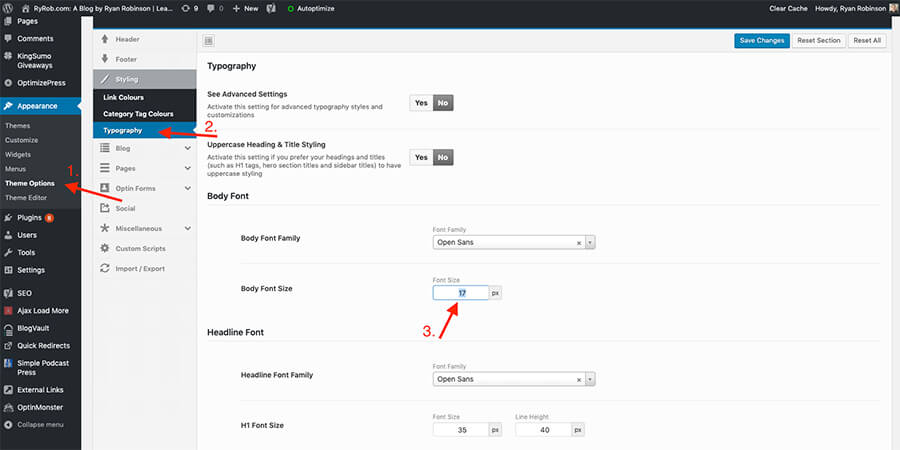
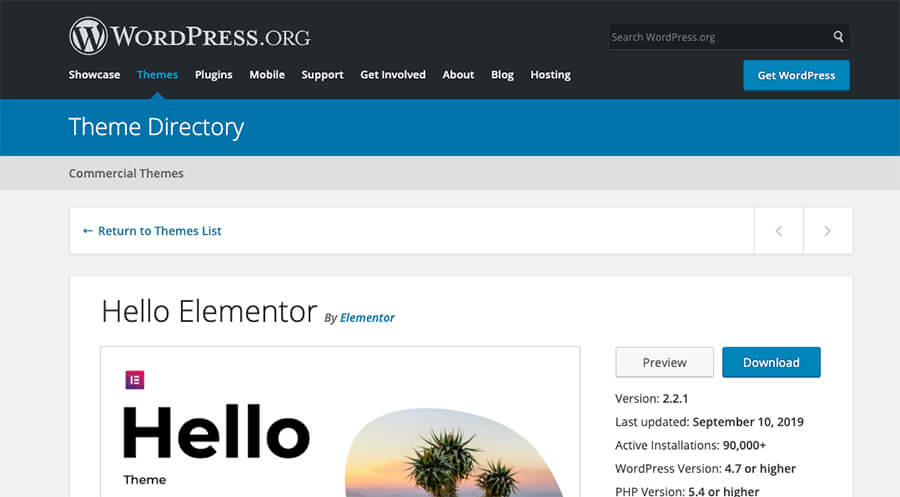
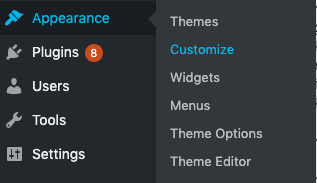
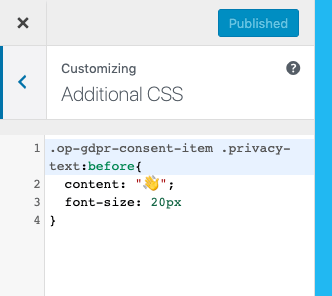
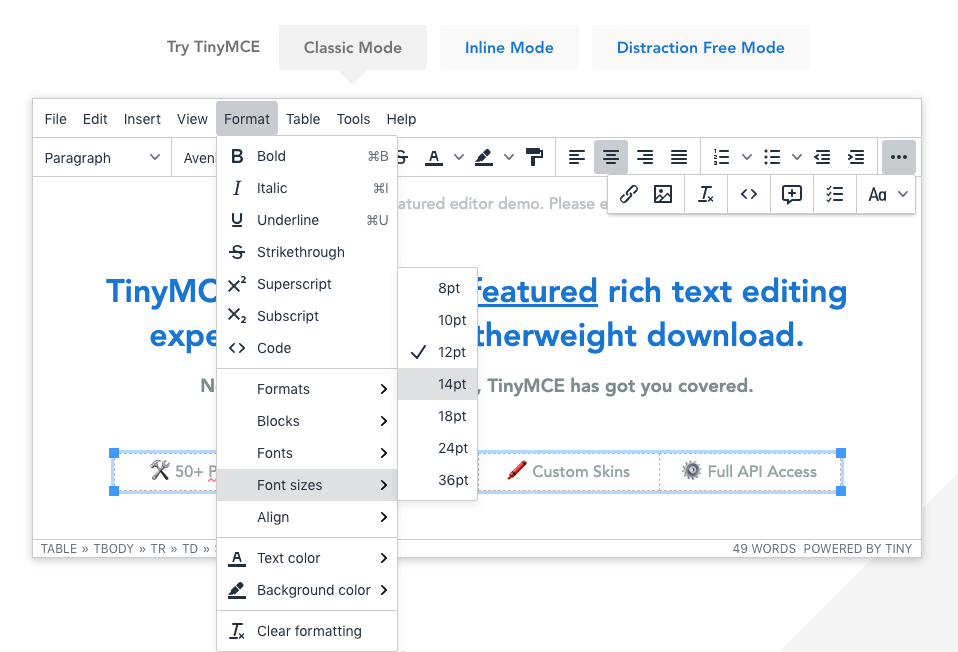
Thanks for this post. Actually, I’m not a fan of special plugins for each things on the blog. I know that many plugins hurt WordPress speed. And I prefer to do what I want manually.
Agreed. I try and keep my plugins to a minimum as well—which is why changing font size is always best done at the theme settings level (or by CSS if that’s truly your only option).
Thanks alot Ryan, it help me alot to quickly change font size for all my post, can u please share the css code so I want to change the color of my text for all the post. i want dark black color.
Regards
Michael Norman
Great! Really glad this tutorial helped, Michael. There should actually be an easy-to-use option for changing your site-wide text color within your WordPress theme options (which would be a better way to change that vs using CSS). Do you see those options anywhere in your theme settings? Try going to Appearance > Customize and seeing if the option is there.
Thank you so much for sharing this valuable post.
You’re welcome, Mahima!
Thanks, Ryrob for sharing information on How to Change the Font Size on WordPress Blog.
Great job.
You got it! 👍
What are some ways I should market my blog
Hey Divine, I’d recommend checking out the 40 most effective ways I’ve grown my blog right here: https://www.ryrob.com/how-grow-blog/
Hi Ryan, thanks for sharing, very useful indeed. Is there a way to also adjust the font size of the title, or maybe better done in CSS (and if so, how)? thanks again!
Hey James! I’ve really only personally adjusted header font size using theme settings (rather than in CSS), and that’s what I’d tend to recommend to you as well… if your theme doesn’t allow for that kind of adjustment, I’d highly consider a move to a stronger theme that has some more flexibility across the board. That being said, check out this WP support thread I found interesting: https://wordpress.com/forums/topic/changing-header-size-in-css/
Great information and very helpful! Could you tell me the type, size and spacing of the font you used in this article?
Thanks for the kind words, Tina! Yes—I use a size 16pt font here on my blog (much more on making font choices right here too: https://www.ryrob.com/blog-layout/)
thanks !! ryrob, it really helped on my site
You’re welcome! 🙏